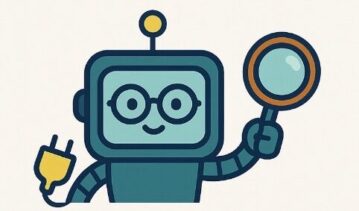iPhone or Android? Choosing the Right Device for Your Child’s Safety and Family Setup
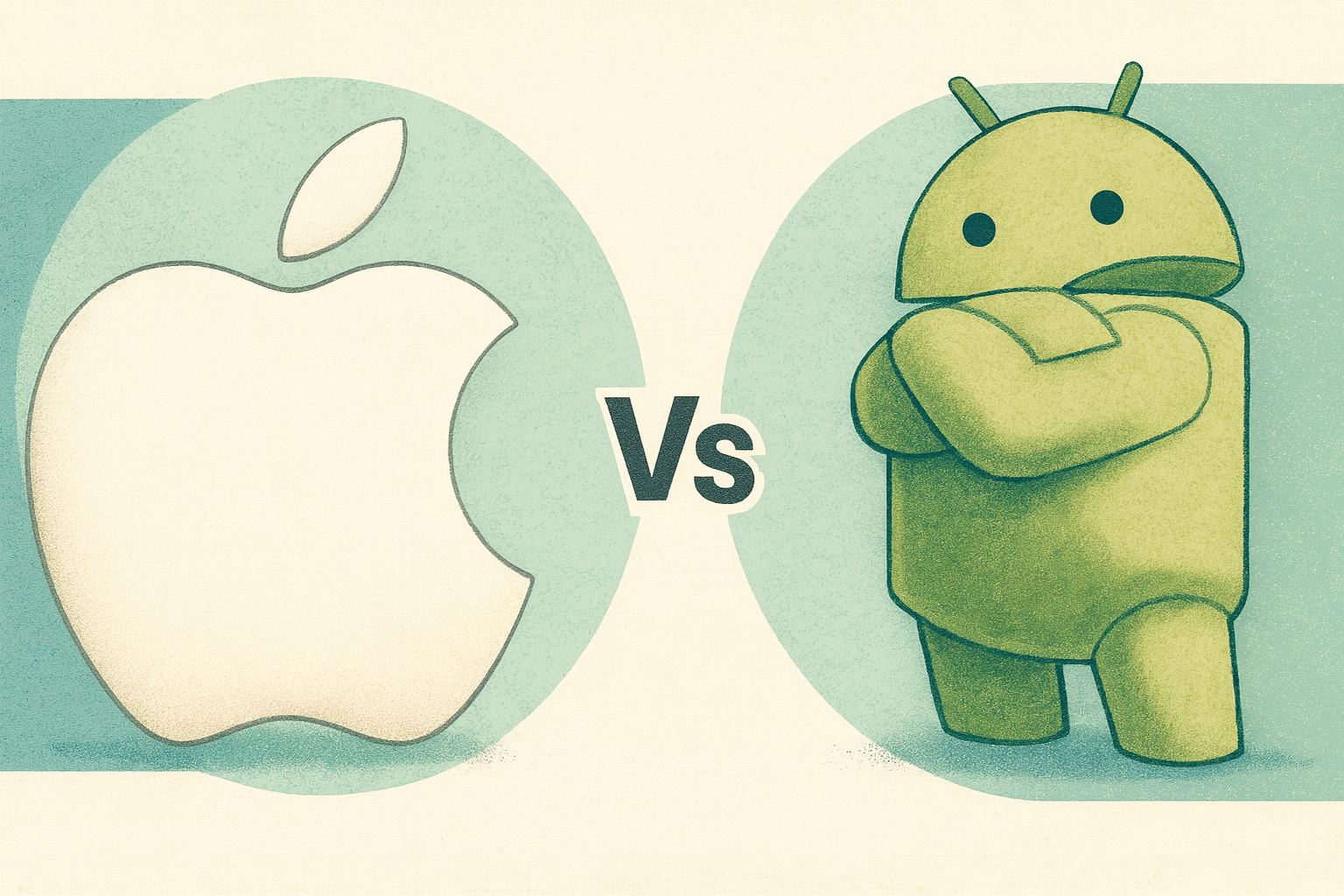
Complete, evidence-based guidance for UK families comparing iPhone and Android for safety, parental controls, cost, updates, and long-term reliability.
Written by a family tech consultant. No brand bias — just what matters for families.
One of the most common questions parents ask is: “Should I get my child an iPhone or Android phone?”
The answer matters because the choice affects security, how long the device stays usable, what parental controls you have access to, and how much you’ll spend over the device’s lifetime.
But here’s the uncomfortable truth: neither device is inherently “safer” than the other.
What matters far more is how you configure it, what rules you set, and how actively you supervise your child’s device use.
An improperly configured iPhone can be just as risky as an improperly configured Android.
A well-configured Android with strong parental controls can be just as safe as an iPhone.
This guide compares both platforms honestly — covering safety features, parental controls, cost, updates, and the practical real-world differences that actually matter for families in the UK.
Either can be safe — the difference is how it’s configured.
iPhone offers simplicity and long-term updates; Android offers flexibility and affordability.
Pick the one that fits your budget, your tech comfort level, and your family’s values.
The most important factor isn’t the device — it’s how you set it up and how you stay involved.
The Fundamental Difference: How They Work
iPhone (Apple’s Closed System)
Apple makes both the hardware (the phone) and the software (iOS).
This means Apple controls everything: what apps can be installed, how the system works, what features are available.
Key implication for families:
Everything works the same on every iPhone. Setup is predictable. Updates rollout uniformly to all devices.
If you know how to set up one iPhone, you know how to set up any iPhone.
Android (Google’s Open System)
Google makes Android (the software), but many companies make Android phones: Samsung, Google Pixel, Motorola, OnePlus, Nokia, etc.
Each manufacturer can customize Android, add their own features, and decide update schedules.
Key implication for families:
Android phones vary widely. A Samsung Galaxy looks different and works differently than a Google Pixel or a Motorola.
Updates might take months to reach your device (or never arrive). Features vary by manufacturer.
For parents, this is critical:
This fragmentation means parental controls work differently, security updates arrive on different schedules, and setup varies by brand.
iPhone: The Walled Garden Approach
How iPhone’s Parental Controls Work
iPhone uses Screen Time (built into Settings) and Family Sharing to manage child access.
Screen Time Features
-
Downtime:
Schedule hours when only phone, messages, and FaceTime work. Everything else is blocked.
Example: 8 PM to 8 AM, only calls and messages allowed. -
App Limits:
Set daily time limits per app or app category.
Example: 1 hour per day on games, 30 minutes on social media. -
Content & Privacy Restrictions:
Block explicit music, films, TV shows based on rating.
Prevent app installation, in-app purchases, and account changes. -
Communication Safety:
Restrict who your child can contact (phone, FaceTime, messages). -
Location Sharing:
Built into iCloud Family Sharing — see where your child is (with permission).
Family Sharing Features
-
Purchase Approvals:
Approve or decline any app purchase, in-app purchase, or media purchase in real-time.
You get a notification; you approve or deny; happens instantly. -
Shared Content:
Share photos, calendars, reminders, and iCloud storage with family members. -
Lost Device Finding:
Find your child’s phone on a map, lock it remotely, or erase it if stolen.
iPhone’s Security Model
-
App Store Only:
No third-party app stores. Every app is reviewed by Apple before listing.
Significantly reduces (though doesn’t eliminate) malware risk. -
Automatic Updates:
iOS updates rollout to all compatible devices simultaneously.
Security patches reach your child’s phone quickly and automatically. -
Long Update Support:
iPhones typically receive updates for 5-6 years.
An iPhone 12 bought in 2020 still gets updates in 2025+. -
Sandboxed Apps:
Apps run in isolated “sandboxes” — can’t access other apps’ data or system functions without permission.
✓ iPhone Strengths for Families
- Simple, consistent setup across all devices
- Powerful built-in parental controls
- Long-term security updates (5-6 years)
- No side-loading or third-party app stores
- Real-time purchase approvals
- Integrated Family Sharing across all services
- Less risk of malware or harmful apps
✗ iPhone Limitations for Families
- Higher upfront cost (£600-£1,000+)
- Less customization (enforced Apple standards)
- Requires iCloud account and Family Sharing setup
- Can’t sideload apps (even for legitimate reasons)
- Repair costs are higher if damaged
- No file system access like Android
- Less choice of models/sizes
Android: The Flexible, Fragmented Approach
How Android’s Parental Controls Work
Android uses Family Link (Google’s app) to manage child access.
It works similarly to Screen Time but requires a separate app and more manual setup.
Family Link Features
-
App Controls:
Approve or block specific apps. Your child can’t install anything without your permission. -
Screen Time Limits:
Set daily limits; device locks after time expires. -
Bedtime Schedule:
Set hours when device becomes unusable. -
Location Tracking:
See your child’s location on a map (requires device to be connected). -
Activity Reports:
See which apps were used and for how long. -
SafeSearch Enforcement:
Restrict Google Search results to safe content.
Android’s Security Model (More Complex)
-
Multiple App Stores:
Google Play (official, reviewed), Samsung Store, Amazon Appstore, sideloading from other sources (risky).
You can restrict to Google Play only, but it’s not enforced by default. -
Fragmented Updates:
Google releases Android updates, but manufacturers delay them.
A cheap Android phone might only get updates for 2 years; a Samsung might get 3-4 years; a Google Pixel gets 3+ years. -
Varying Security Features:
Each manufacturer implements security differently.
Samsung’s Knox security is different from Google’s built-in security features. -
System Customization:
Each manufacturer adds their own interface (Samsung’s One UI, Motorola’s pure Android, etc.).
This means parental controls look different, work differently, and may be harder to find.
✓ Android Strengths for Families
- Much wider price range (£100-£900+)
- More choice of models, sizes, manufacturers
- Powerful customization and flexibility
- File system access (like a computer)
- Easier to repair (parts available, third-party repairs)
- More affordable replacement options
- Open sideloading (if you want non-Play Store apps)
- Free Family Link app with good controls
✗ Android Limitations for Families
- Fragmented updates (varies by manufacturer)
- Short update window (2-3 years typical)
- Higher malware risk from multiple app stores
- Requires more setup and configuration
- Family Link app needs to be installed and managed separately
- Easy to bypass parental controls (if tech-savvy)
- User interface varies by manufacturer
- More settings to manage and understand
Detailed Feature Comparison: What Matters Most for Families
| Feature | iPhone (iOS) | Android | Why It Matters |
|---|---|---|---|
| Parental Controls | Built-in Screen Time + Family Sharing. Simple, powerful, always available. | Family Link app (separate download). Good controls but requires setup. | You need reliable controls. iPhone’s integration is simpler; Android requires more setup. |
| App Store Control | Apple App Store only. Reviewed by Apple. No sideloading. | Google Play (default), other stores possible. Sideloading allowed. | More app store options means higher malware risk on Android. Requires parent vigilance. |
| Security Updates | 5-6 years. Automatic, immediate rollout. | 2-3 years typical. Varies by manufacturer, sometimes months delayed. | Older phones without updates are vulnerable. iPhone wins here significantly. |
| In-App Purchase Approvals | Real-time notification and approval. You decide before purchase goes through. | Family Link shows history but doesn’t block real-time. Some purchases go through first. | iPhone’s real-time approval prevents surprise £50 gaming charges. |
| Location Sharing | Built into iCloud. Automatic and reliable (if enabled). | Family Link supports it but requires good connectivity and setup. | Both work, but iPhone’s integration is more reliable. |
| Downtime/Bedtime | Built-in. Scheduled, enforced automatically. Can whitelist contacts. | Bedtime schedule available in Family Link. Enforced but less customizable. | Both support it. iPhone’s is more flexible with contact whitelisting. |
| Cost (New Device) | £600-£1,000+ (iPhone 14/15/16) | £100-£900+ (massive range depending on brand/model) | Android offers budget options. iPhone’s cost is a barrier for many families. |
| Long-Term Value | 5-6 year update support means longer usable lifespan. | 2-3 year update window means earlier obsolescence (security concerns). | iPhone costs more but stays secure longer. Android cheaper upfront but ages faster. |
| Repairability | Official repairs expensive. Fewer third-party options. | More repair options, lower costs, parts widely available. | Android is easier/cheaper to repair if dropped or damaged. |
| Setup Complexity | Simpler. Settings are consistent across all devices. | More complex. Varies by manufacturer and Android version. | iPhone easier for non-tech-savvy parents. Android steeper learning curve. |
Real-World Scenarios: Which Device Makes Sense?
Scenario 1: You Have a Limited Budget (£200-£400)
Best choice: Android (mid-range model)
You can get a good Samsung Galaxy A-series or Google Pixel A-series for £200-£300 with decent specs and reliable security.
iPhones under £400 are usually older models with uncertain remaining update support.
Setup:
Install Family Link, restrict to Google Play Store, set screen time limits, enable SafeSearch.
Scenario 2: You Want Maximum Simplicity and Security
Best choice: iPhone
You’re not tech-savvy. You want parental controls that “just work” without configuration headaches.
You’re willing to pay more for simplicity.
Setup:
Enable Screen Time, set up Family Sharing, approve purchases. Done.
Everything is built-in and consistent.
Scenario 3: Your Child Is Tech-Savvy and Might Try to Bypass Controls
Best choice: iPhone
Android is more customizable, which makes it easier to bypass parental controls if your teen is determined.
iPhone’s closed ecosystem makes it harder to work around restrictions (though not impossible).
Setup:
Enable Screen Time restrictions. Disable Developer Mode. Don’t hand over Apple ID password.
Scenario 4: You Want a Hand-Me-Down and Long-Term Value
Best choice: iPhone
A used iPhone 12 (2020) still gets updates in 2025 and will get updates for years more.
A used Android phone from 2020 might already be at the end of its update cycle.
You get more years of security coverage with an older iPhone.
Age-Specific Guidance: What to Choose at Each Stage
Ages 6–10: First Device (Usually Shared or Basic)
Recommendation:
If buying: A reliable Android device with 3+ year update guarantee (e.g., Google Pixel, Samsung Galaxy with guaranteed updates).
If hand-me-down: An iPhone 11 or later (safer due to longer updates).
Why:
At this age, parental control simplicity matters. Screen Time (iPhone) is simpler for younger kids. But a recent mid-range Android with strong Family Link controls works too.
Setup priorities:
Downtime/bedtime. App approvals. No access to app stores or purchases. Location sharing.
Ages 11–13: First Personal Device
Recommendation:
iPhone 13 or later (if budget allows) for simplicity and long-term security.
Alternatively, a recent Samsung Galaxy with Knox security and guaranteed 4+ year updates.
Why:
Tweens are independent but still manageable. They need stronger parental controls that they can’t easily bypass.
iPhone’s unified ecosystem is harder to work around.
Setup priorities:
Screen time limits per app. App approvals. Real-time purchase approvals. Communication restrictions.
Ages 14+: Older Teen (More Independence)
Recommendation:
iPhone or a flagship Android (e.g., Samsung Galaxy S-series, Google Pixel Pro).
Your teen likely has preferences now; listen to them.
Why:
At this age, parental controls become less about restriction and more about safety guardrails.
Your teen might argue for Android (more freedom); compromise by limiting to recent models with strong security patches.
Setup priorities:
Lighter restrictions. Emphasis on education about risks. Emergency location sharing. Open communication over enforcement.
Step-by-Step: Setting Up Parental Controls on Day One
iPhone Setup (Screen Time + Family Sharing)
-
Create a child account:
Settings → Family Sharing → Add Child. Create an Apple ID specifically for your child (not your own account). -
Enable Screen Time:
Settings → Screen Time → Turn On → This is My Child’s iPhone. -
Set downtime:
Screen Time → Downtime → Set hours (e.g., 8 PM–8 AM). Only phone, messages, FaceTime work during downtime. -
Set app limits:
Screen Time → App Limits → Add limits by category (Games, Social Media, etc.). Example: 1 hour/day games. -
Content restrictions:
Screen Time → Content & Privacy Restrictions → Enable. Block explicit music, films, apps by age rating. -
Restrict purchases:
Screen Time → iTunes & App Store Purchases → Require Approval. You approve all purchases. -
Communication limits:
Screen Time → Communication → During Screen Time: Only Contacts. During Downtime: None. -
Location sharing:
Settings → Privacy → Location Services → Share My Location. Enable for Messages and Find My Friends.
Android Setup (Family Link)
-
Install Family Link:
Parent: Download “Family Link” app from Google Play. Child: Device needs to have Family Link enabled (usually pre-installed). -
Set up the child account:
Open Family Link on parent phone → Add Child → Follow prompts to create child’s Google account. -
Link the child’s device:
On child’s phone: Settings → Accounts → Add account → Link to parent’s account via Family Link. -
Restrict to Google Play Only:
Family Link → Apps & Games → Restrict to Google Play Store (disable other stores). -
Set screen time limits:
Family Link → Screen Time → Set daily limit (e.g., 2 hours). Device locks after time expires. -
Bedtime schedule:
Family Link → Bedtime → Set hours (e.g., 8 PM–8 AM). Device unavailable during these times. -
App approvals:
Family Link → Apps & Games → Require approval for installations. You approve each app. -
Location sharing:
Family Link → Location → Enable. See child’s location on map. -
SafeSearch:
Family Link → Settings → Restrict Google Search results to safe content.
Pro tip:
Do the setup before you hand the device over. Don’t give your child the password or admin access.
Set everything up correctly on day one — it’s much harder to add restrictions after they’ve had unrestricted access.
Hand-Me-Down Phones: Safe Setup Guide
Passing on an older device is smart, but only if done correctly. A factory reset and proper setup are essential.
Before You Hand It Over
-
Full factory reset:
iPhone: Settings → General → Reset → Erase All Content and Settings. Android: Settings → System → Reset → Erase All Data.
This removes old accounts, hidden data, and any profiles the previous user left behind. -
Check software version:
iPhone: Settings → General → About → Check OS version. Should be current (or close to it).
Android: Settings → About → System → Check Android version. Should be within last 2 years of releases. -
Update to latest software:
iPhone: Settings → General → Software Update. Android: Settings → System → System Update.
Install all available updates before handing over. -
Remove old Apple ID (iPhone) or Google Account (Android):
iPhone: Settings → [Your Name] → Remove this iPhone from Family Sharing.
Android: Settings → Accounts → Remove old account. -
Set up as new device:
Create a fresh account (child’s own Apple ID or Google account). Don’t restore from backup. -
Enable parental controls immediately:
Follow the setup steps above. Don’t give your child the device without restrictions enabled.
One Important Caveat: Update Lifespan
Check how many more years of updates the device will receive:
-
iPhone:
Look up model online (e.g., “iPhone 12 security update schedule”). Apple usually supports phones for 5-6 years.
An iPhone 12 (2020) will get updates until 2026+. -
Android:
Check manufacturer’s update promise. Google Pixel typically 3 years. Samsung: varies (often 3-4 years now, but older models less).
An old budget Android might already be at end of update support.
Don’t pass on a phone that’s no longer receiving security updates.
It’s a security liability. Better to get a recent budget model than an old flagship that’s no longer supported.
Common Pitfalls Parents Make (And How to Avoid Them)
Your child can access your passwords, your payment methods, and your data. Always create a separate child account.
They can change settings, disable restrictions, or bypass controls. Keep the password secure.
Kids feel like they “won” by complaining. Be reasonable from day one, then adjust through conversation, not reaction.
Your child installs a harmful or age-inappropriate app. You don’t realize for weeks. Enable approval from day one.
Parental controls aren’t passive protection. You need to review app activity, check screen time reports, and stay involved.
Your teen disables everything if they can, uses a friend’s phone, or builds resentment.
Be reasonable. Balance structure with trust.
Cost Breakdown: Total Cost of Ownership Over 3-5 Years
Price matters. Here’s what you’ll actually spend over the device’s useful lifespan:
| Device Type | Initial Cost | Repairs (3 years) | Replacement After 3-5 Years | Total 5-Year Cost |
|---|---|---|---|---|
| iPhone (£700 model) | £700 | £150-300 (screen repair, battery) | Hand down or recycle (£50-200 resale) | £800-1,100 |
| Mid-range Android (£300 model) | £300 | £80-150 (screen, battery) | Replace after 3-4 years (£300) | £650-800 |
| Budget Android (£150 model) | £150 | £50-100 (repairs or replace) | Replace after 2 years (£150) | £400-500 |
The takeaway:
An iPhone costs more upfront but lasts longer, reducing replacement costs.
A mid-range Android balances cost and longevity.
A cheap Android is affordable now but needs replacement sooner.
What Actually Matters More Than Device Choice
Here’s the uncomfortable truth: the device itself is less important than how you use it.
- A well-configured cheap Android is safer than an unconfigured iPhone.
- An iPhone with parental controls disabled is just as risky as Android with no Family Link.
-
Your involvement matters more than the device.
Regular conversations about what your child is doing online, checking activity reports, and staying alert beats any technical control.
What protects your child:
- Parental controls set up correctly on day one (whichever platform)
- Rules that are clear and enforced consistently
- Open conversations about online life (no devices in bedrooms, regular check-ins)
- Your own awareness of what apps they’re using and who they’re talking to
- Teaching them judgment and resilience, not just restricting access
Decision Matrix: Which Device Should You Choose?
Use this to think through your situation:
| If You… | Choose… | Why |
|---|---|---|
| Have a budget under £400 | Mid-range Android | iPhone too expensive; good Android available at this price |
| Want maximum simplicity | iPhone | Setup is straightforward; controls are built-in and consistent |
| Are tech-savvy and want flexibility | Android (flagship) | More customization; you can optimize for your needs |
| Want a hand-me-down that stays secure for years | iPhone 12+ | Will receive updates for 5-6 years; older Android devices age faster |
| Worry your teen might bypass controls | iPhone | Harder to work around; closed ecosystem enforces restrictions |
| Want to replace the device in 2-3 years | Budget or mid-range Android | Makes sense economically; iPhone holds value too long to justify early replacement |
| Prioritize repairability and cost of repairs | Android (Samsung or Google) | Parts cheaper; more third-party repair options |
A Parent’s Quick Checklist Before You Buy
- ☐ Decide your budget (iPhone £600+, Android £150-900)
- ☐ Check which ecosystem your family already uses (consistency matters)
- ☐ For Android: verify 3+ year guaranteed update support
- ☐ For hand-me-down: check remaining update lifespan
- ☐ Factory reset any second-hand device
- ☐ Update to latest software immediately
- ☐ Create a child account (NOT your account)
- ☐ Enable parental controls before handing over
- ☐ Set screen time, app approvals, and downtime
- ☐ Enable location sharing
- ☐ Do NOT give your child the parental controls password
- ☐ Check activity reports weekly (at least at first)
- ☐ Have a conversation about expectations and rules
Where to Get Help: UK Support Services
-
Internet Matters
— Practical guides for setting up iPhone and Android parental controls with step-by-step visuals. -
NSPCC Online Safety
— Advice on device safety, parental controls, and having conversations about online risks. -
UK Safer Internet Centre
— Resources on digital literacy, online risks, and device management for families. -
CEOP Safety Centre
— If you’re concerned about your child’s online activity or suspect grooming/exploitation. -
Childline
— For young people to talk confidentially about online concerns. Free, 24/7.
Download the Complete iPhone vs Android Family Safety Guide (Printable PDF)
This printable resource includes:
- Side-by-side comparison of all features
- Step-by-step setup guides for iPhone Screen Time
- Step-by-step setup guides for Android Family Link
- Hand-me-down phone preparation checklist
- Cost breakdown for different device types
- Decision matrix to help you choose
- Common mistakes and how to avoid them
- UK support services and resources
Download the iPhone vs Android Guide (PDF)
We don’t use affiliate links or take payments for recommendations.
At Understanding Tech, we’re parents first and tech people second.
We test settings, translate jargon, and share what actually works at home.
Neither iPhone nor Android is inherently safer — what matters is how you set it up and how you stay involved in your child’s digital life.