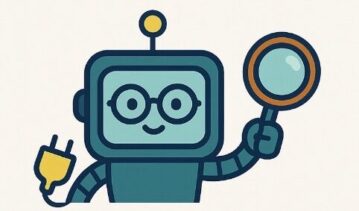WhatsApp Safety 2025: A Complete Parent’s Guide to Secure Messaging for Teens

WhatsApp is one of the safest messaging platforms for teens—IF you understand the settings. Unlike Snapchat, WhatsApp has end-to-end encryption, no location broadcasting, and better reporting tools. But groups can expose your teen to unwanted content, strangers can add them without permission, and they can still be groomed or bullied. This guide gives you the latest 2025 data, real case studies, exact security settings, and the conversations that actually work.
Why WhatsApp Is Safer (But Not Risk-Free)
WhatsApp is fundamentally different from Snapchat. It prioritizes encryption, not disappearing messages. It doesn’t broadcast location. It doesn’t use algorithms to find strangers. But it’s also where most teens communicate with friends—which means understanding the risks matters.
WhatsApp vs. Snapchat: Key Differences
| Feature | Snapchat | |
|---|---|---|
| Encryption | End-to-end by default | No encryption |
| Message history | Permanent (unless deleted) | Disappears automatically |
| Location tracking | Optional, manual only | Automatic (Snap Map) |
| Stranger discovery | Via contact list only | Algorithm-driven (Find Friends) |
| Group addition | Can be restricted per settings | N/A (not group-based) |
| Moderation | Admin-controlled groups | Minimal |
| Reporting tools | Robust per-chat and per-contact | Limited |
| Grooming risk | 12% of UK cases | 48% of UK cases |
In short: WhatsApp is designed for secure communication between known contacts. Snapchat is designed for ephemeral sharing with algorithmic stranger discovery. WhatsApp is safer—but only if you understand its settings and risks.
What Is WhatsApp Really?
The Basics: What Your Teen Actually Uses It For
WhatsApp is a messaging app that works over internet connection (Wi-Fi or mobile data) instead of SMS text messages. Your teen can chat one-on-one, create groups, share photos/videos, make calls, and share their location (if they choose). It’s simple, widely used, and one of the most common ways UK teens communicate with friends.
Minimum Age and Sign-Up
- Minimum age (UK and EU): 16 years old. WhatsApp’s policy changed in 2023 to align with GDPR. Younger children can still create accounts, but it violates the ToS.
- What you need to sign up: A mobile phone number (not an email). WhatsApp verifies by sending an SMS code. The phone number becomes your identity.
- Contacts: When setting up, WhatsApp asks permission to access your phone’s contact list. It then automatically syncs your contacts and shows you who is “on WhatsApp.”
- Profile info: Your teen’s profile displays their phone number, profile picture, status, and “last seen” time (if not hidden in settings).
How Encryption Works (Without the Jargon)
WhatsApp uses “end-to-end encryption.” This means messages are scrambled in a way that only the sender and receiver can read them. WhatsApp staff can’t read messages. Hackers can’t intercept them. Even if your teen’s phone is stolen, the thief can’t read old messages.
This is good for privacy. But it also means you (the parent) can’t read your teen’s messages even if you have access to their phone. You can see who they’re talking to via their chat list, but not what they’re saying. This is an important trade-off to understand.
Threat #1: Group Harassment and Exposure to Unwanted Content
WhatsApp groups are where most teen social drama happens. Groups can have up to 1,000 members and are often created for school classes, sports teams, or friend circles. The risk: your teen can be added without permission, exposed to inappropriate content, or be targeted for bullying.
The Data
- 68% of UK teens use WhatsApp daily; most use it for group chats (school, hobbies, sports)
- 23% of teens report receiving unwanted explicit content via group chats (NSPCC study, 2024)
- 15% of teen cyberbullying incidents start in WhatsApp groups (Childline UK, 2025)
- 42% of teens say they’ve been added to a group without their permission (WhatsApp survey, 2024)
Real Case Study: Group Bullying on WhatsApp
14-year-old in London (2024): A school friend created a group chat for their year group at school. Our teen was added without asking. Within 2 hours, a boy in year 11 posted sexually explicit content (written descriptions and links). Then classmates started making jokes about the person who posted it. When the teen said “that’s not okay,” the group turned on them. They were called names, isolated, and rumored to be a “snitch.” The teen stopped going to school. The parents contacted the school, and the admin eventually removed the content—but by then the peer damage was done.
How Group Harassment Happens on WhatsApp
- Large group is created (school year, friend group, sports team)
- Someone posts inappropriate content (explicit photos, bullying comments, racist remarks)
- Group laughs or piles on (if someone objects, they’re often targeted next)
- Target teen feels isolated (can’t leave without looking guilty; can’t report without losing face)
- Mental health impact (anxiety, depression, school avoidance)
- Sudden anxiety or dread when checking their phone
- Comments like “everyone hates me” or “I can’t go back to school”
- Avoiding talking about what’s happening on WhatsApp
- Muting groups instead of leaving them (staying hidden)
- Sleep disruption or appetite changes
- Reluctance to go to school or social events
Threat #2: Grooming (Smaller Risk Than Snapchat, But Real)
WhatsApp is used for grooming, but less frequently than Snapchat. The reason: grooming requires initial contact with a stranger, and WhatsApp requires a phone number. Predators have to find your teen’s number through other means (Instagram, TikTok, exposed directories) or add them via a group.
The Data
- 12% of UK child grooming cases involve WhatsApp (NPCC data, 2023-24)
- Grooming escalates more slowly on WhatsApp than Snapchat (average 14 days vs. 2 days)
- Message history helps prosecution: Unlike Snapchat, WhatsApp messages stay in the chat, making grooming easier to evidence
Real Case Study: Grooming via WhatsApp
15-year-old from Manchester (2024): Met someone on Instagram who claimed to be 17. They chatted for a week, then the person asked for WhatsApp. On WhatsApp, they gradually shared more personal information and asked increasingly intimate questions. After 2 weeks, they sent an explicit photo and asked for one in return. The teen almost complied but shared the photo with a trusted friend first. The friend urged them to tell a parent. The parents took screenshots, reported to WhatsApp, and contacted CEOP. The account was traced to a 42-year-old man in Spain.
Why Grooming Is Less Common on WhatsApp
- Requires initial phone number: Predators have to know or find your teen’s number (harder than algorithmic discovery)
- Message history creates evidence: Easy to show parents/police; predators know this
- Less appealing to predators: Snapchat’s disappearing messages are more attractive to predators
- Used for known contacts: Most teens only add people they know
- New contact your teen hasn’t mentioned before
- Someone who claims to be a peer but asks personal questions quickly
- Requests to move to “more private” platforms (Signal, Telegram)
- Excessive compliments or “you’re mature for your age” language
- Introduction of sexual content or requests for photos
Threat #3: Unwanted Contact and Fake Accounts
If someone has your teen’s phone number, they can message them on WhatsApp. That means distant acquaintances, spammers, or predators can initiate contact. While WhatsApp doesn’t use algorithms like Snapchat, the risk is still real.
Common Scenarios
- Number shared on social media: Teen posts their Snapchat or Instagram, number is visible or easily found
- Number in school directory: Parents’ contact lists sync to phones, numbers leak online
- Added to group by stranger: Someone finds a group and adds random numbers
- Spam bots: Automated messages asking to “verify” account or click links
- Catfish accounts: Fake profiles posing as peers, celebrities, or crushes
How to Reduce Unwanted Contact
Limit who can message and add your teen:
- Open WhatsApp → Settings → Privacy → Messaging → My Contacts Only
- Go to Settings → Privacy → Groups → Set to My Contacts or My Contacts Except…
- This prevents strangers from messaging or adding your teen to groups
WhatsApp Privacy Features: What Works (And What Doesn’t)
End-to-End Encryption
What it does: Scrambles all messages so only sender and receiver can read them.
What it doesn’t do: Prevent someone from taking a screenshot and sharing the message. WhatsApp notifies the sender if you take a screenshot of a “View Once” message, but you can still use a second device to capture the screen.
For parents: You won’t be able to read your teen’s messages even if you have access to their phone. This is by design.
Disappearing Messages
What they do: Automatically delete messages after 24 hours, 7 days, or 90 days.
What they don’t do: Prevent someone from taking a screenshot before the message disappears. Also don’t prevent forwarding.
For parents: Disappearing messages can hide bullying or inappropriate contact from you, but they also apply equally to everyone in the chat.
View Once Photos and Videos
What they do: Allow your teen to send photos/videos that can only be viewed once, then disappear.
What they don’t do: Prevent screenshot or screen recording. WhatsApp notifies the sender, but the content has already been captured.
Important: Your teen should understand this before sending. If they wouldn’t want a screenshot of the photo shared, they shouldn’t send it.
Last Seen and Online Status
What it shows: When your teen last opened WhatsApp and whether they’re currently online.
To restrict: Settings → Privacy → Last Seen & Online → Set to My Contacts or Nobody
Why it matters: Reduces pressure to respond immediately and hides patterns that could reveal location (e.g., “they’re online at 9pm every night after school”).
Profile Photo Privacy
To restrict: Settings → Privacy → Profile Photo → My Contacts
Why it matters: Prevents strangers from seeing your teen’s photo and targeting them.
Live Location Sharing (Use With Caution)
What it does: Allows temporary real-time location sharing with a specific person or group.
When it’s useful: Coordinating pickups or knowing your teen is safe at a specific location.
When it’s risky: If shared in a large group, strangers can see location. Always keep off by default.
To prevent accidental sharing: Settings → Privacy → Live Location → Disable or set to My Contacts
Groups and Communities: Managing Risk
Groups: What They Are and How They Work
WhatsApp groups are chats with multiple people (2-1,000 members). Groups are created by users for schools, sports teams, friend circles, or hobbies. An admin controls who can join and what content is allowed.
Group Risks for Teens
- Unsolicited addition: Someone with your teen’s number can add them without permission (unless privacy settings are changed)
- Inappropriate content: 23% of teens receive explicit content in group chats
- Bullying: Public humiliation in front of classmates or large peer groups
- FOMO (Fear of Missing Out): Large groups create pressure to stay engaged 24/7
- Exposure to older people: Large school year groups may include adults or people outside the intended age group
How to Manage Groups Safely
Step 1: Restrict who can add you to groups
- Open WhatsApp → Settings
- Select Privacy → Groups
- Choose My Contacts (only people in your contact list can add you) or My Contacts Except… (block specific people)
Step 2: Mute or leave unwanted groups
- Mute: Open the group → Tap the group name → Mute Notifications (you stay in the group but don’t see notifications)
- Leave: Open the group → Tap the group name → Exit Group (you’re completely removed)
Step 3: Take screenshots if content is inappropriate
- Screenshot bullying, explicit content, or grooming attempts
- Report to the group admin or your teen’s school
- Report to WhatsApp directly if content violates community standards
Communities: What They Are (And Why They’re Different)
Communities are a newer feature that link multiple groups together. Often used by schools, clubs, or organizations. Communities can have “parent” group (announcements) plus sub-groups (year groups, classes).
Community risks: Harder to see who has access; larger groups mean more strangers; content from sub-groups can be harder to monitor.
For your teen: Review any community they join. Ask who created it, what it’s for, and who has access. Leave if it feels large or unmanaged.
Red flags in group chats:
- Explicit photos or links to explicit content
- Racist, homophobic, or discriminatory language
- Mockery or bullying of specific people
- Invitations to meet strangers in person
- Solicitation of money, gifts, or personal information
- Adults in a group meant for teens
Photo, Video, and Media Safety
Auto-Download and Camera Roll Sync
By default, WhatsApp automatically downloads photos and videos to your phone’s gallery. That means an image from a group chat—even one you didn’t open—might appear in your camera roll. This can expose your teen to unwanted content or inappropriate material.
To turn this off:
- Open WhatsApp → Settings → Storage and Data
- Find Media Auto-Download
- Set all options (When Using Mobile Data, When Connected on Wi-Fi, When Roaming) to Never
- On iPhone, also go to WhatsApp → Settings → Chats and toggle off Save to Camera Roll
Result: Photos and videos will only download if your teen manually saves them.
Sending Photos Safely
Important rule for your teen: “If you wouldn’t want a teacher or parent to see it, don’t send it—even to a friend you trust.”
- Friends share photos: Even trusted friends might forward them to others
- Screenshots are possible: WhatsApp View Once notifies the sender but doesn’t prevent the screenshot
- Accounts get hacked: A friend’s account could be compromised, exposing old photos
- Nude photos are illegal: If your teen sends a nude photo to a peer, it’s technically child sexual abuse material. Possession of it by peers is also illegal.
“I know some teens send photos of themselves to people they trust. I need to be honest with you: sending a nude photo—even to someone you trust—is illegal. If someone at school has it, they can be arrested for possession of child sexual abuse material. If you send it and the relationship ends, it can be used against you. If you’re pressured to send one, that’s a form of exploitation. If it ever happens, tell me. We’ll handle it together. You won’t be in trouble.”
Account Security: Protecting Access
Two-Step Verification
What it does: Requires a 6-digit PIN in addition to the phone number to log in. Even if someone steals your teen’s phone number and intercepts the verification code, they can’t access the account without the PIN.
How to set it up:
- Open WhatsApp → Settings → Account → Two-Step Verification → Enable
- Choose a memorable 6-digit PIN (not their birthday or 123456)
- Add a recovery email (parent’s email is best for teen accounts)
Important: Don’t forget the PIN. If lost, the account can be recovered via email, but it takes 7 days.
Phone Number and Backup
WhatsApp backs up chats to cloud storage:
- iPhone: Backed up to iCloud
- Android: Backed up to Google Drive
This means: If your teen loses their phone, they can restore all chats on a new device. But anyone with access to their iCloud or Google account can access the backup.
To keep backups secure:
- Use a strong password for iCloud/Google account (not the same as other apps)
- Enable two-factor authentication on iCloud/Google account
- Review backup settings: Settings → Chats → Chat Backup
Screen Lock
Even more important than two-step verification: Your teen should use a PIN, pattern, or biometric lock on their phone. If someone physically has their phone and it’s unlocked, they can access WhatsApp directly.
Reporting and Blocking: When Something Goes Wrong
Blocking a Contact
To block someone:
- Open the chat with the person
- Tap their name or number at the top
- Scroll down and select Block
- Confirm
What blocking does: They can’t message, call, or see your teen’s last seen/online status. But they can still see your teen’s profile photo if it’s set to “Everyone.”
Reporting a Contact or Message
To report:
- Open the chat
- Tap the person’s name → Report
- Choose the reason (spam, harassment, abuse, etc.)
What WhatsApp does: They review the account and may remove it if it violates community standards. Reports are confidential.
If It’s Serious (Grooming, Threats, or Explicit Content)
- Step 1: Screenshot everything before deleting or blocking
- Step 2: Block and report on WhatsApp
- Step 3: Contact CEOP (ceop.police.uk) or call 0800 1111
- Step 4: Contact your teen’s school if it involves classmates
- Step 5: Contact local police if threats are serious or imminent
The Complete Security Setup (Do This Tonight)
WhatsApp Security Checklist:
- ☐ Enable Two-Step Verification (Settings → Account)
- ☐ Set Profile Photo to “My Contacts” (Settings → Privacy)
- ☐ Set Last Seen & Online to “My Contacts” (Settings → Privacy)
- ☐ Set About to “My Contacts” (Settings → Privacy)
- ☐ Restrict Group Addition to “My Contacts” (Settings → Privacy → Groups)
- ☐ Restrict Messaging to “My Contacts” (Settings → Privacy → Messaging)
- ☐ Turn off Live Location (Settings → Privacy)
- ☐ Disable Auto-Download (Settings → Storage and Data)
- ☐ Turn off Save to Camera Roll (iPhone only: Settings → Chats)
- ☐ Enable phone screen lock (Settings → Display & Lock Screen)
Step-by-Step Setup Guide
Step 1: Enable Two-Step Verification
Path: Settings → Account → Two-Step Verification → Enable. Choose a 6-digit PIN and add a recovery email.
Step 2: Restrict Privacy Settings
Path: Settings → Privacy → Set all options (Last Seen & Online, Profile Photo, About, Status) to “My Contacts.”
Step 3: Control Group Addition
Path: Settings → Privacy → Groups → Choose “My Contacts” or “My Contacts Except…”
Step 4: Disable Auto-Download
Path: Settings → Storage and Data → Media Auto-Download → Set to “Never” for all options.
Step 5: iPhone-Specific: Turn Off Camera Roll Sync
Path: Settings → Chats → Toggle off “Save to Camera Roll.”
Active Monitoring Without Invading Privacy
What You Can See (And What You Can’t)
- Can see: Contact list, who they’re messaging, when they use WhatsApp
- Can’t see: Message content (end-to-end encryption), who they’re calling, call duration
Conversation Prompts (Non-Accusatory)
- “What groups are you in at school? Who created them?”
- “Has anyone in your groups shared content that made you uncomfortable?”
- “Do you get messages from people you don’t know?”
- “If someone was being weird with you on WhatsApp, would you feel comfortable telling me?”
- “Has anyone asked you to keep something secret from your parents?”
Digital Wellness Boundaries (Without Surveillance)
- No phones at dinner
- Phone off at least 1 hour before bed (better sleep)
- No messaging before homework is done
- “Do not disturb” scheduled for school hours
- Regular check-ins about what’s happening in groups (weekly conversations)
Age Recommendations
| Age | Recommendation | Approach | Monitoring |
|---|---|---|---|
| Under 16 | Not recommended (violates ToS) | Consider alternatives (group texts, Discord with parental controls) | N/A |
| 16-17 | Allowed with active monitoring | All security settings locked. Weekly conversations about groups and contacts. | Review contact list monthly. Spot-check group activity. |
| 18+ | Allowed with ongoing dialogue | More freedom. Ongoing education about online safety. | Quarterly check-in. Make clear you’re a resource if problems arise. |
Conversation Scripts: What to Actually Say
Opening the Conversation
On Groups and Peer Pressure
On Strangers and Fake Accounts
On Inappropriate Content
On Privacy and Screenshots
If Something Goes Wrong: Crisis Response
Your Teen Is Being Bullied in a Group Chat
- Screenshot the bullying messages immediately
- Your teen should leave the group
- Report the bullying to WhatsApp
- Contact your teen’s school (they have anti-bullying policies)
- If threats are serious, contact police
- Seek counseling for your teen (cyberbullying affects mental health)
Your Teen Is Being Groomed
- Stay calm. Don’t blame your teen.
- Screenshot all conversations before blocking
- Report to WhatsApp immediately
- Contact CEOP (ceop.police.uk) or call 0800 1111
- Contact your local police (non-emergency)
- Seek professional counseling for your teen
Your Teen Has Shared an Inappropriate Photo
- Ask who the photo was sent to
- Contact the recipient’s parents and ask them to delete it
- If it was sent to a stranger, report to WhatsApp and CEOP
- If it spreads online, contact the Internet Watch Foundation
- Reassure your teen they’re not in trouble (they’re the victim here)
- Seek counseling if your teen is experiencing shame or guilt
Your Teen Is Struggling (Mental Health Crisis)
- Childline: 0800 1111 (for your teen; free, confidential, 24/7)
- NSPCC Helpline: 0808 800 5000 (for you as parent)
- Crisis Text Line: Text SHOUT to 85258
- Samaritans: 116 123
- GP: Request urgent mental health referral
Frequently Asked Questions (FAQs)
Q: Can I see my teen’s messages if I have their password?
A: No. WhatsApp’s end-to-end encryption means the messages are scrambled. Even WhatsApp staff can’t read them. This is good for privacy but means you can’t spy on message content.
Q: What’s the difference between WhatsApp, Telegram, and Signal?
A: All three have end-to-end encryption. Signal is most privacy-focused (built by cybersecurity experts). Telegram is popular but less secure. WhatsApp is most widely used. For teens, WhatsApp is the best balance of safety and social connectivity.
Q: My teen got added to a group without permission. What should they do?
A: They can leave immediately. (Path: Open group → Tap group name → Exit Group.) They don’t need to explain. If the group content is inappropriate, they should report it to WhatsApp and tell a trusted adult.
Q: If I turn on two-step verification and lose the PIN, what happens?
A: You can recover the account using the recovery email. It takes 7 days. So don’t lose the PIN and do use a parent’s email as the recovery email for a teen account.
Q: Is WhatsApp safe for dating?
A: WhatsApp is as safe as the person on the other end. If your teen is dating someone they met online, all the grooming red flags still apply: moving too fast, isolation from friends/family, requests for photos. The encryption means the messages are private—but doesn’t guarantee the person is who they say they are.
Q: What if my teen discovers someone is catfishing (pretending to be someone else)?
A: They should block and report immediately. Don’t engage further. Catfishers are often predators gathering information. Tell a trusted adult.
Q: My teen’s phone was stolen. Are their old WhatsApp messages compromised?
A: The messages are encrypted, so no—the thief can’t read old messages. But they can access the account if they have the phone number and intercept the verification code (unless two-step verification is on). Change the password immediately.
Final Thoughts: The Real Role of WhatsApp in Your Teen’s Life
WhatsApp is where most UK teens communicate with friends. It’s safe compared to Snapchat because it prioritizes encryption, has better reporting tools, and doesn’t use predatory algorithms. But it’s not risk-free. Groups can expose your teen to bullying. Strangers can try to manipulate. Inappropriate content can be shared.
Your job as a parent isn’t to prevent all risk. It’s to:
- Understand the settings and configure them
- Have ongoing conversations about what’s happening
- Create an environment where your teen feels safe reporting problems
- Respond calmly when something goes wrong (not with punishment)
- Know who to contact if it gets serious
WhatsApp itself is a tool. It’s not good or bad. It’s what happens on it that matters. By setting boundaries, having conversations, and staying involved, you can make it a genuinely safe space for your teen to connect with friends.