
Your Wi-Fi Can Be Your Best Parenting Tool: How to Set Smart Family Boundaries Online

Complete, evidence-based guidance for UK families on using router-level parental controls, Wi-Fi scheduling, content filtering, and network-level boundaries.
Written by a family tech consultant. Practical, no jargon.
Most parents think parental controls live on devices — an app on iPhone, a setting buried in Android, a profile on a console.
But there’s a far more powerful tool sitting in most homes, quietly doing nothing: the Wi-Fi router.
A properly configured router is like having a calm, fair security guard for your entire home network.
It doesn’t spy on individual conversations or track what your child is reading.
Instead, it enforces the boundaries you’ve already decided on — bedtimes, homework times, filtered sites — across every device in your home simultaneously.
No arguments about “but this app isn’t included in Screen Time.”
No clever workarounds using a friend’s phone or a borrowed tablet.
No standing over your child’s shoulder wondering if they’ve switched devices.
A well-configured router quietly enforces your family rules at the network level, where they’re hardest to bypass.
This guide explains how Wi-Fi parental controls work, which routers have the best features for UK families, and how to set everything up in under 20 minutes.
You don’t need to police every device.
If your Wi-Fi is set up well, it quietly supports the rules you already have — bedtimes, homework time, calmer evenings — without stand-offs or constant checking.
A router with parental controls is one of the best £50–150 investments a parent can make.
Why the Router Is the Heart of Family Online Safety
Before we get into setup, let’s understand why your router is more powerful than most parents realise.
The Router’s Hidden Power: Network-Level Control
Every device in your home — phone, tablet, laptop, gaming console, smart TV, smartwatch — connects to your Wi-Fi router to access the internet.
This connection goes through your router first, before reaching the outside internet.
This makes the router the single point of control for all internet activity in your home.
What this means in practice:
If you set a rule at the router level, it applies to every device automatically.
Your child can’t bypass it by switching from iPhone to iPad, or from their personal phone to your old laptop, or to a friend’s device on your Wi-Fi.
The rule applies everywhere because the enforcement happens at the Wi-Fi level, not the device level.
Why Router Controls Beat Device Controls Alone
-
Fair and consistent:
A bedtime schedule at the router applies equally to your child’s phone, tablet, gaming console, and laptop simultaneously.
You’re not managing five different device control apps — you’re managing one Wi-Fi schedule that applies to everything. -
Harder to bypass:
Device-level controls (like Apple Screen Time or Android Family Link) can be worked around by determined kids who know tech.
Router controls operate at the network layer, before individual devices even establish a connection. Much harder to circumvent. -
Reduces friction and negotiations:
With device controls, you’re constantly approving apps, extending screen time, answering requests for “just five more minutes.”
With router controls, the Wi-Fi just turns off at bedtime — no negotiation possible, no exceptions, no arguments. -
Teaches self-control and responsibility:**
Children learn that bedtime is bedtime because the Wi-Fi is off, not because a parent is checking or yelling.
It’s a clear, predictable, enforced boundary they can’t argue with. This actually builds trust over time. -
Protects all siblings equally:**
If you have multiple kids sharing your Wi-Fi, router controls protect all of them without extra setup per device.
One rule applies fairly to everyone. -
Works across device ecosystems:**
You don’t need to set up controls separately on iOS, Android, Windows, Mac, and consoles.
One router setting covers all platforms equally.
Device Controls + Router Controls = The Complete Picture
Important clarification:
Router controls and device controls do fundamentally different jobs.
They’re not competitors — they’re complementary.
Think of it this way:
-
Router controls handle:
When devices can access the internet (bedtime schedules, homework times, family dinner).
What categories of sites are accessible (adult sites, gambling, malware, anonymizers).
Basic network-level enforcement that affects everything connected. -
Device controls handle:
What apps can be installed (app approvals), how long each specific app is used (per-app time limits), what device features are accessible (camera, microphone, location), in-app purchases and spending.
Together, they create layers of protection:
- Your child can’t stay up late scrolling because the Wi-Fi goes off at bedtime (router) AND their device locks at the same time (device)
- They can’t install harmful apps because they require parental approval (device) AND if they somehow do, it can’t connect to certain sites because the router filters them (router)
- They can’t access adult sites even if they find a workaround on one device because the router filters by category (router) AND the device has content restrictions (device)
- They can’t use their camera to record without permission (device) AND they can’t upload videos to unknown servers at 2 AM because the Wi-Fi is off (router)
What You Can Actually Do at the Wi-Fi Level
Here’s what modern routers with parental controls let you do. Not all routers offer all features, but mid-range routers typically have most of these:
Create Family Profiles and Identify Devices
Most routers allow you to name and organize connected devices.
Instead of seeing “Device 2B3F4G” and “Device 5K9L2M,” you can rename them to meaningful names.
Example naming scheme:
- Alex’s iPhone
- Alex’s iPad (school)
- Alex’s Nintendo Switch
- Jordan’s Android Phone
- Jordan’s Laptop (school work)
- Family Smart TV
- Parent Laptop
Why this matters:
You instantly know which device is which without guessing.
You can apply rules by person (“Alex’s devices go offline at 9 PM on school nights”) rather than trying to remember MAC addresses or device IDs.
When you see “Alex’s iPad tried to bypass bedtime,” you know exactly what to discuss.
Set Time-Based Schedules (The Core Feature)
Apply different Wi-Fi access schedules to different profiles.
The power here is that schedules are automatic and recurring.
Example schedules:
-
Weekday bedtime (School Nights):
Wi-Fi offline 9 PM – 7 AM (Monday–Friday automatically).
Applies every school night without you having to do anything. -
Weekend bedtime:
Wi-Fi offline 10 PM – 8 AM (Saturday and Sunday).
Slightly later because they don’t have school next morning. -
Exam period (Temporary Override):
Stricter schedule during final exams (e.g., 8 PM bedtime) for two weeks, then back to normal. -
Homework/Study Time:
Social media and gaming sites blocked 3–5 PM (Mon–Fri) but educational sites and YouTube remain accessible.
Uses content filtering rather than a hard on/off. -
Family Dinner Time:
All devices offline 6–7 PM daily. Enforced family time without screens. -
Summer Schedule (Different from School Year):
Automatic schedule change when school breaks start. More relaxed bedtimes during summer.
The magic:
These schedules repeat automatically.
You set them once, and they run every day without intervention.
You’re not manually turning Wi-Fi off at bedtime every single night — the router does it automatically.
Enable Content Filtering by Category (Not Individual Site Blocking)
Instead of trying to block thousands of individual websites (which is impossible and always outdated), modern routers filter by broad category.
New harmful sites are automatically caught because the category is blocked, not the specific URL.
Common filter categories available:
-
Adult/Explicit Content:
Blocks pornography, dating sites, escort services, and sexual material.
Most parents want this enabled for all child profiles. -
Gambling/Betting:
Blocks casino sites, online poker, sports betting, and loot boxes (in-game gambling mechanics).
Important for younger teens who might not understand addiction. -
Malware/Phishing/Ransomware:
Blocks known dangerous domains that host malware, steal passwords, or demand ransom payments.
Protects against accidental downloads of harmful software. -
Anonymizers/Proxies/VPNs:
Blocks services that hide a user’s real location or bypass other filters.
Important to enable if you don’t want kids bypassing your controls. -
Social Media (Optional):
Some routers let you block social sites during study hours.
Lets sites work fine at other times but not during homework period. -
Video Streaming (Optional):
Some routers let you limit or block Netflix, YouTube, TikTok during study hours to prevent procrastination. -
Torrenting/P2P (Optional):
Blocks torrent sites and peer-to-peer services (often used for piracy or sharing large files).
The advantage of category filtering:
You’re not maintaining a list of thousands of sites.
You’re filtering by category, so new harmful sites within that category are automatically caught.
If a new adult site launches tomorrow, it’s already blocked because the category is blocked.
Pause Individual Profiles Instantly (Emergency Enforcement)
Most routers let you pause a specific profile (e.g., “Alex’s devices”) with one tap in the app.
The Wi-Fi disconnects for that person, but everyone else stays connected.
Real-world use cases:
-
Homework isn’t done yet:
It’s 7 PM and you’ve told them homework must be finished before devices.
It’s not done. Pause their Wi-Fi until it is. No argument possible. -
Bedtime routine isn’t starting:
It’s 8:50 PM (10 minutes before bedtime) and they haven’t started their wind-down routine.
Pause their Wi-Fi as a warning. They either comply, or it stays off. -
Argument or misbehavior consequence:
They’ve been rude, ignored a rule, or broken a boundary.
Pause their Wi-Fi for 30 minutes as an immediate, natural consequence.
This is fairer than phone confiscation because it’s device-neutral. -
Technical troubleshooting:
Pause their devices while you troubleshoot to isolate if it’s a network or device issue. -
Family meal time:
It’s dinner time. Pause all child profiles so everyone is device-free. Resume after meal.
Monitor Activity (Not Spy, Monitor)
Better routers show activity reports that tell you what’s happening, without showing you private conversations.
What typical activity reports show:
- Which devices connected at what times and for how long
- Which categories of sites were accessed (Adult Content, Social Media, Shopping, etc.) — NOT individual URLs
- Data usage per device (how much bandwidth each device used)
- Blocked attempts (when a filter caught something inappropriate — e.g., “Adult Content blocked: 5 attempts”)
- Devices that tried to use VPNs or proxies
- Peak usage times (when devices are most active)
What this protects:
You can see “blocked: adult content, 3 attempts at 11 PM” without seeing the specific sites.
This protects your child’s privacy while keeping you informed about patterns and risks.
If you see “VPN attempt detected,” you know to have a conversation about boundaries, not panic.
Which Router Should You Choose? Complete Buying Guide (UK)
Router quality varies wildly.
Not all routers have parental controls, and the controls that do exist range from basic to genuinely powerful.
Here’s what to look for, sorted by budget and actual use case.
Budget Option (£20–£60): Basic Parental Controls for Starting Out
| Router/Service | Price (UK) | Parental Features | Coverage | Best For |
|---|---|---|---|---|
| TP-Link Archer C6 | £40–50 | Basic schedules, content filtering (categories), app control. Simple interface. | Medium flat/small house | Budget households, basic bedtime rules, single story |
| Tenda AC10 | £25–35 | Budget mesh option, basic filters, app control. Limited features but functional. | Small-medium flat | Very tight budgets, single-room priority |
| ISP Parental Controls (BT, Sky, Virgin Media) | Free (included) | Login to your ISP account and enable family filters at broadband level. Often pre-installed. | Entire home | Families already using ISP, no hardware upgrade needed |
Where to buy:
Amazon UK, Currys, Argos, Scan UK (trusted retailers with easy returns)
Reality check:
Budget routers work, but often have:
– Simpler apps that are clunky to use
– Fewer filter categories
– Less reliable enforcement (schedules sometimes don’t trigger)
– Limited support from manufacturer
– Good enough for basic rules; you may outgrow them quickly
Mid-Range (£70–£150): Solid Mesh Systems with Strong Everyday Controls
| Router/Mesh | Price (UK) | Parental Features | Coverage | Best For |
|---|---|---|---|---|
| Google Nest Wi-Fi Pro | £90–120 | Mesh with integrated Google Family Link support. Clean app, strong filtering, reliable scheduling. Google ecosystem integration. | Whole home (3-4 bed) | Google/Android households, whole-home coverage, clean interface priority |
| TP-Link Deco M70-3 (3-pack) | £80–110 | Mesh system, good parental controls, solid filtering, intuitive app. Multi-level support. | Whole home (3-4 bed) | Multi-story homes, budget-conscious, solid overall performance |
| Eero 6 (3-pack) | £100–140 | Mesh, integrates with Amazon Alexa, good parental controls. Some features require paid subscription (£10/mo). | Whole home (3-4 bed) | Amazon/Alexa households, whole-home mesh priority |
| ASUS AiMesh Compatible (e.g., ASUS RT-AX88U) | £100–150 | Powerful parental controls via AiMesh app, customizable filters, good for tech users. Strong performance. | Whole home (3-4 bed) | Tech-savvy parents, want advanced customization, gaming households |
Where to buy:
Amazon UK, Currys, John Lewis, Scan UK, specialist tech retailers
Why mid-range is the sweet spot:
Mesh systems provide whole-home coverage, which matters if your home is multi-story or large (brick walls block Wi-Fi).
Single routers in a corner often have weak signal in distant rooms, making Wi-Fi unreliable.
Mid-range routers offer good balance of price, features, and reliability.
Most families never need to upgrade beyond this tier.
Premium (£150+): Advanced Features and Overkill Performance
| Router/Mesh | Price (UK) | Parental Features | Coverage | Best For |
|---|---|---|---|---|
| Netgear Orbi Pro | £180–250 | Professional-grade mesh, advanced parental controls with per-device granularity, strong performance, dedicated support. | Whole home (5+ bed) | Large homes, many devices, want maximum control and support |
| ASUS GT-AXE16000 | £200+ | Ultra-high performance, advanced customization, gaming-optimized. Excellent parental controls. Enthusiast level. | Whole home (5+ bed) | Gaming households, large homes, tech enthusiasts |
| Firewalla Gold | £200–300 | Advanced filtering, network management, parental controls with deep customization. Steeper learning curve but very powerful. | Whole home | Tech-savvy families, maximum customization, privacy-conscious users |
Honest assessment:
Most families don’t need premium routers.
Mid-range mesh systems (£100–150) cover 95% of use cases and provide whole-home coverage with solid parental controls.
Premium routers are for large homes, tech enthusiasts, or families with 20+ devices.
How to Actually Set Up Router Parental Controls: 20-Minute Guide
Step 1: Access Your Router’s Control Panel (5 minutes)
-
Find your router’s IP address:
Open a web browser (Chrome, Firefox, Safari) and type one of these in the address bar:- de>192.168.1.1 (most common)
- de>192.168.0.1 (some routers use this)
- Check the label on the router — it often says something like “routerlogin.net”
-
Log in with default credentials:
Username and password are usually printed on the router label or in the manual.
Common defaults:- admin / admin
- admin / password
- Or a code printed on the label
-
Change the password immediately:
Once logged in, find settings and change the admin password to something strong (you don’t want your child resetting the router).
Use a password manager to save it. -
Find the parental controls section:
Look for tabs or menus labeled:- “Parental Control” or “Parental Controls”
- “Family Sharing” or “Family Settings”
- “Access Control” or “Device Management”
- “User Management” or “Profiles”
Location varies by brand, but it’s usually in a Settings menu.
Step 2: Name and Identify All Devices (3 minutes)
-
View connected devices:
Find the section showing all devices currently connected to your Wi-Fi.
You’ll see a list of MAC addresses and IP addresses (confusing). -
Rename each device clearly:
Right-click or select each device and give it a meaningful name:- “Alex iPhone”
- “Alex iPad (school)”
- “Alex Nintendo Switch”
- “Jordan Android Phone”
- “Jordan Laptop (Homework)”
- “Family Smart TV”
- “Parent Laptop”
-
Save device list:**
Write down which devices belong to which person. You’ll use this in the next step.
Step 3: Create Family Profiles (3 minutes)
-
Create a profile for each child:**
In the parental controls section, add a new profile.
Name them clearly: “Alex,” “Jordan,” “Sam,” etc. -
Assign devices to each profile:**
Drag-and-drop or click to assign the renamed devices to the correct profile.
All of Alex’s devices (iPhone, iPad, Switch) go into “Alex’s” profile. -
Create an “Adult” profile:**
Put parent/adult devices in a separate profile with no restrictions (or minimal ones).
You don’t want your Wi-Fi cutting off while you’re working.
Step 4: Set Time-Based Schedules (5 minutes)
-
Click into each child’s profile:**
Select “Alex’s” profile. -
Create a recurring schedule:**
Add times when Wi-Fi is available/blocked:- Weekday bedtime: Wi-Fi OFF 9 PM – 7 AM (Monday–Friday)
- Weekend bedtime: Wi-Fi OFF 10 PM – 8 AM (Saturday–Sunday)
- Optional study time: Social media blocked 3–5 PM (Monday–Friday), but other sites OK
-
Save and repeat for each child:**
Each child might have different schedules (younger kids earlier bedtime, older kids later).
Set them all up now so they run automatically.
Step 5: Enable Content Filtering by Category (3 minutes)
-
Find the “Content Filter” or “URL Filter” section:**
It’s usually in advanced settings or security settings. -
Enable predefined categories:
Check the boxes for categories you want to block:- ☑ Adult/Explicit Content
- ☑ Gambling
- ☑ Malware/Phishing
- ☑ Anonymizers/VPNs/Proxies
- ☐ Social Media (optional — only if you want to block during homework time)
- ☐ Video Streaming (optional — only if you want to limit Netflix during study hours)
-
Apply to child profiles only:**
Make sure these filters apply to your children’s profiles, NOT your own.
You don’t want adult content blocked for parent devices.
Step 6: Test Everything Works (2 minutes)
-
Manually pause a child’s profile:**
In the app or control panel, find a child’s profile and click “Pause” or “Disconnect.”
Their Wi-Fi should disconnect immediately. Check their device — no internet. -
Resume it:**
Click “Resume.” Their Wi-Fi should reconnect within seconds. -
Explain to your child what will happen:**
Show them (not as a threat, but as information):
“At 9 PM on school nights, the Wi-Fi turns off automatically for your devices. You can still use apps that don’t need internet, but anything online won’t work until 7 AM. This is the rule, and it’s fair because it applies equally every night. Let me show you what it looks like.”
Predictability reduces arguments dramatically.
Pro tip:
Some routers have a “test mode” or “simulation” that lets you simulate schedules without actually enforcing them yet.
Use this first to make sure everything works as expected before it goes live.
Nothing worse than setting something up and discovering it doesn’t work at 9 PM on the first night.
Combining Router Controls with Device-Level Controls: The Complete System
Here’s how to use both together for comprehensive protection across all devices and use cases:
| Parenting Goal | Router Control | Device Control | Together They |
|---|---|---|---|
| Stop late-night scrolling | Wi-Fi off at 9 PM (all devices) | Screen Time Downtime 9 PM–7 AM (apps also locked locally) | Double protection: no Wi-Fi AND device locked. Can’t game locally or online. |
| Prevent app installation | Can’t stop app install (network-level control doesn’t reach that) | Require approval for each app (iOS Family Sharing, Android Family Link) | Apps require approval before install. Router filters what they can connect to after. |
| Enforce homework time | Block social media sites 3–5 PM by category | Set per-app time limits (e.g., Instagram max 15 min/day) | Can’t access TikTok on browser AND app time is capped if they find a workaround. |
| Block adult content | Filter by category (blocks all adult sites at network level) | Content restrictions (blocks explicit music, films, apps) | Covers browser access AND app-based access. Very hard to bypass. |
| Protect against malware | Router blocks known malicious domains | Device antivirus, built-in security flags suspicious apps | Catch threats at network level AND device level. Comprehensive. |
| Prevent VPN/Proxy bypass | Router blocks VPN/Proxy services entirely | Device restrictions (no side-loading, no developer mode) | Can’t install VPN AND can’t access VPN services even if somehow installed. |
Real-World Scenarios: How Router Controls Solve Actual Parenting Problems
Scenario 1: The Midnight Gamer
The problem:
Your 14-year-old stays up until 2 AM playing online games despite you repeatedly telling them to stop and setting Screen Time limits.
Why device controls alone fail:
You set Screen Time Downtime for 11 PM–7 AM, but they:
– Switch to a different device (borrowed iPad) that doesn’t have Screen Time enabled
– Play offline games that don’t need internet at all
– Sit in Discord voice chat with friends (Discord might be allowed, just the game isn’t)
– Use their laptop instead of phone
How router + device controls solve it:
Router: Wi-Fi turns off at 11 PM for their profile (all their devices lose internet simultaneously).
Device: Screen Time Downtime also enabled as a backup.
Result: No Wi-Fi = no online games, no Discord, no streaming. Can’t bypass it by switching devices because ALL devices are off the internet.
They can still play offline games, but online play is impossible.
Scenario 2: The Social Media Sneaker
The problem:
Your 12-year-old is on TikTok/Instagram constantly despite you setting app time limits.
They’ve discovered multiple ways around the controls.
Why device controls alone fail:
Family Link limits Instagram to 30 min/day on their Android phone, but they:
– Use Instagram in a web browser on their laptop (bypasses the app limit)
– Delete and reinstall the app to reset the time counter
– Use a friend’s phone during lunch
– Ask to “do homework” on the tablet (which is also on your Wi-Fi but without controls)
How router + device controls solve it:
Router: Social media category blocked 3–5 PM (Mon–Fri) during homework.
Device: App time limits also set.
Result: Can’t access TikTok/Instagram on any device during homework time. Can’t bypass via browser because the router blocks the category. Can’t use friend’s phone on your Wi-Fi because the router still applies. Can’t sideload APK because… well, still can’t connect to blocked category.
Scenario 3: The Inappropriate Content Finder
The problem:
Your 11-year-old accidentally (or intentionally) found adult sites and you discovered inappropriate search history.
Why device controls alone fail:
Screen Time content restrictions block “Explicit” rating content, but they:
– Use web browser search (limited filtering on actual search results)
– Try to use a VPN to bypass filters
– Use private browsing mode (some devices still allow this despite restrictions)
– Use someone else’s device
How router + device controls solve it:
Router: Content filters block “Adult” category sites. Also blocks VPN/proxy services so they can’t use those tools. Router logs show blocked attempts.
Device: Screen Time restricts adult content ratings.
Result: Adult sites are blocked at the router level (all devices, all browsers). VPNs don’t work. You see attempts that were blocked. Very hard to circumvent without major effort.
Router Controls + iOS, Android, and Gaming Consoles
Apple Families (iPhone/iPad)
Best combination: Router controls + Apple Screen Time
-
Router handles:
Wi-Fi schedules (bedtime, homework time), content filtering by category -
Screen Time handles:
App approvals, individual app time limits, communication restrictions, location sharing -
Together:
Comprehensive protection at both network and device level
Setup checklist:
- ☐ Create a separate child Apple ID (not yours)
- ☐ Enable Screen Time and set Downtime matching router schedule
- ☐ Set app limits for category (Games, Social Media, etc.)
- ☐ Disable purchases without approval
- ☐ Review location permissions monthly
- ☐ DO NOT give your child the Screen Time PIN
Android Families (Phone/Tablet)
Best combination: Router controls + Google Family Link
-
Router handles:
Wi-Fi schedules, content filtering by category, VPN blocking -
Family Link handles:
App approvals, time limits, location, activity reports -
Together:
Network and device level protection
Setup checklist:
- ☐ Restrict Google Play Store only (disable sideloading)
- ☐ Lock Developer Mode so they can’t unlock it
- ☐ Set Family Link app approvals and time limits
- ☐ Match router bedtime to Family Link Bedtime
- ☐ Review Family Link activity reports weekly
- ☐ Remove unknown app overlay/recording permissions
Gaming Consoles (Xbox, PlayStation, Nintendo)
Best combination: Router controls + Console family accounts
-
Router handles:
Wi-Fi schedules (console goes offline at bedtime), content filtering -
Console handles:
Playtime limits, chat restrictions, purchase approvals, age ratings -
Together:
Controlled play times and safe social features
Setup checklist:
- ☐ Create a child account (not adult account) on each console
- ☐ Set parental controls on the console (age restrictions, chat, spending limits)
- ☐ Use router schedule to enforce bedtime (Wi-Fi offline = no online play)
- ☐ Restrict online multiplayer for younger children
- ☐ Review chat history and friends list monthly
PCs and Laptops
Best combination: Router controls + Windows/Mac parental controls
-
Router handles:
Wi-Fi schedules, content filtering -
Operating system handles:
App restrictions, screen time limits, activity monitoring -
Together:
Prevent homework procrastination and late-night browsing
Setup checklist:
- ☐ Windows: Settings → Family Options → Add child account and set time limits
- ☐ macOS: System Preferences → Parental Controls (set up child account separately)
- ☐ Router schedule ensures they can’t stay on past bedtime regardless of OS settings
Age-Specific Router Strategies: What to Set at Each Stage
Ages 6–10: Simple, Firm Schedules
Router setup goals:
Bedtime: 8 PM–7 AM (strict, no exceptions).
Weekend: 9 PM–8 AM (slightly later but still firm).
Content filters: Adult, gambling, malware, anonymizers (all ON).
No negotiation on schedules.
Why this works:
Young children benefit from clear, firm boundaries. The Wi-Fi being off is a simple “no argument” rule they understand.
No negotiations = less friction.
Ages 11–13: Homework Time and Flexible Schedules
Router setup goals:
Weekday bedtime: 9 PM–7 AM.
Weekend: 10 PM–8 AM (slightly later, acknowledge growing independence).
Homework filter: Social media blocked 3–5 PM (Mon–Fri), but educational sites remain accessible.
Content filters: Same as younger, optional social media category filtering.
Why this works:
Tweens can start negotiating. Offering “homework time” with social media blocked but educational content OK teaches them priorities and responsibility.
They can still do research but not scroll TikTok. Shows you trust them while maintaining boundaries.
Ages 14+: Gradually Increase Autonomy, Maintain Safety
Router setup goals:
Weekday bedtime: 10 PM–6:30 AM (slightly later as they mature).
Weekend: No strict schedule or very loose (11 PM–8 AM) — more trust.
Homework filter: Optional (discuss together if needed).
Content filters: Maintained (malware, phishing still blocked). Anonymizers/VPNs still blocked to enforce trust.
Why this works:
Teens need growing independence. By removing the strict bedtime schedule and offering flexibility, you show trust while maintaining minimum safety standards.
Malware/phishing filters protect them even if they’re being risky. Shows boundaries are about safety, not control.
Common Problems and How to Fix Them
Check: Is the schedule correctly configured? Is it applying to the right profile? Some routers need you to save/apply changes. Try restarting the router (unplug 30 seconds, plug back in).
Solution: Disable VPN/proxy apps (can’t install from app store with parental controls), enable VPN/proxy blocking at router level, and explain why filtering is necessary for safety, not to control them.
Solution: Contact router support (YouTube tutorials exist for every major brand), read the manual, or watch a setup video for your specific model. Most support is free.
Solution: Move the router somewhere they can’t reach (high shelf, locked cupboard), or use a smart plug that you control via phone (they can’t unplug it).
Solution: Whitelist specific sites if needed. Most routers let you add exceptions (“block this category EXCEPT these URLs”).
What This Actually Teaches Your Child
Good Wi-Fi rules aren’t about surveillance or punishment.
They teach valuable life lessons:
-
Boundaries are fair and consistent:
If the Wi-Fi goes off at 9 PM, it’s not because the parent is angry.
It’s a predictable rule that applies equally to everyone. Trust builds from predictability. -
Self-regulation gets easier:
After a few weeks, bedtime just becomes routine. No negotiation, no friction. They stop fighting it. -
Better sleep and focus:**
No late-night scrolling means genuinely better sleep, which improves school performance and mood. -
Family time matters:**
With devices off, there’s space for family dinner, conversation, and connection. -
Trust is built through predictability:**
Predictable rules build more trust than unpredictable punishments.
Where to Get Help and Support (UK)
-
NSPCC Online Safety
— Expert advice, parent helpline (0808 800 5000), and guides on parental controls. -
Internet Matters
— Step-by-step guides for setting up Wi-Fi filters and device parental controls with visuals. -
UK Safer Internet Centre
— Resources on digital literacy, online risks, and device management for families. -
CEOP Safety Centre
— Report online child exploitation or grooming directly to UK police. -
Childline
— Free, confidential support for children 24/7.
For router-specific support:
Most mainstream brands (TP-Link, Netgear, Google, ASUS, Eero) have excellent documentation on their websites.
YouTube has step-by-step setup videos for nearly every router model.
Contact manufacturer support (usually via chat or email) if you get stuck.
Download the Smart Wi-Fi Parenting Setup Guide (Printable PDF)
This downloadable resource includes:
- Complete router buying guide with current UK prices
- Step-by-step setup walkthroughs for popular routers (Google Nest, TP-Link, Netgear, etc.)
- Pre-made schedule templates you can customize for your family
- Content filter categories explained in plain language
- Device-by-device setup guides (iPhone, Android, Xbox, PlayStation, Nintendo, Windows, Mac)
- Troubleshooting checklist for common problems
- Conversation templates to explain rules to your child in age-appropriate language
- Printable family agreement to sign together
Download the Smart Wi-Fi Parenting Guide (PDF)
We don’t use affiliate links or take payments for recommendations. Prices and availability change frequently — check current retailers for up-to-date costs.
Related Guides from Understanding Tech
- Healthy Screen-Time Rules That Actually Work
- iPhone or Android? Choosing the Right Device for Your Child
- Parental Controls on iPhone & Android (Detailed Setup)
- How to Talk to Kids About Online Strangers
- The Padlock Isn’t Everything: Understanding HTTPS
- VPN Parents Guide: What Every Parent Should Know
At Understanding Tech, we’re parents first and tech people second.
We test settings, translate jargon, and share what actually works at home — so families feel safer, calmer, and more confident online.
Your Wi-Fi router is one of your best tools for creating boundaries that work without constant conflict.
Use it wisely.
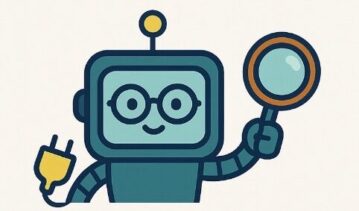
Pingback: Don’t share your account - Understand Tech
Pingback: Buying Tech for the Kids This Christmas? Read This First - Understand Tech