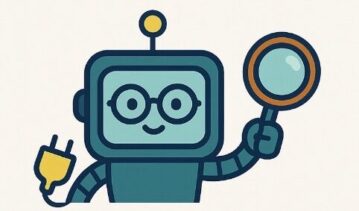The Complete Christmas Tech Buying Guide for Parents (2025)
You’ve probably already started thinking about Christmas gifts. If tech is on the list—a phone, tablet, console, smartwatch—you’re about to make one of the biggest parenting decisions of the year. The good news: buying tech safely doesn’t require secret expertise. It requires planning, good settings, and five minutes of setup before Christmas morning. This guide walks through every device type, with exact settings to use, the real risks (with data), and how to make sure your kids are safe from day one. No fear tactics. No gimmicks. Just practical steps that actually work.
Why This Matters: The Numbers Behind Kids and Tech in 2025
Kids are getting more tech, spending more time with it, and facing bigger risks. Here’s what the data shows:
Translation: Screen time isn’t going down. Gaming, streaming, and social media are now central to how kids socialise, learn, and pass time. If you’re buying tech this Christmas, you’re not buying a luxury—you’re buying something that will shape their daily life.
The real question: Can you set it up safely?
The Pre-Christmas Decision: Three Questions to Ask Yourself
1) Who Owns This Device?
This sounds simple, but it matters enormously. If you frame it as “the family’s device” (which it is), your child is less likely to fight reasonable rules. If it’s presented as “their own personal phone,” they’ll fight every restriction.
Frame it this way: “This device is for our family. You get to use it, with agreed-upon rules. That’s how our house works.”
2) Which Account Will You Use?
This is critical. Do NOT let your child create their own main account. Instead:
- Apple (iPhone, iPad, Mac): Use Apple Family Sharing with a parent-managed Family Group
- Android (Samsung, Google, etc.): Use Google Family Link
- PlayStation / Xbox / Nintendo: Use their console family settings (more on this below)
With parent-managed accounts, you can control app installations, spending, screen time, and content restrictions. Without it, you’re flying blind.
3) Which Network Rules Will You Use?
Your home Wi-Fi router is your most powerful parenting tool—and most parents never touch its settings.
Your router can:
- Block websites by category (adult content, gambling, etc.)
- Set bedtime schedules (device goes offline at 9pm automatically)
- Enforce homework hours (no YouTube during homework time)
- Work across every device on your network (phone, tablet, console, everything)
You should absolutely be using this. See our separate guide: Smart Wi-Fi for Families.
Consoles: PlayStation 5, Xbox Series X/S, Nintendo Switch
What to Do Before Christmas Morning
Console gaming is where most teen screen time happens. According to UK research, over 80% of 12-17 year-olds play online games regularly. Gaming now exceeds social media as a primary screen activity.
The good news: console makers have built excellent parental controls. The catch: they only work if you set them up first.
PlayStation 5 Setup (Step-by-Step)
- Create a family account on your PSN (PlayStation Network)
- Go to: playstation.com → Sign In → Create Account
- Use your own email and set a strong password
- This becomes your “Family Manager” account
- Download the PlayStation Family App
- Available on iOS and Android
- You manage everything from your phone
- Create a child account in the app
- Add their date of birth (this determines content restrictions)
- Create a username (choose something that doesn’t reveal their name, age, or location)
- Link it to your Family Manager account
- Configure parental controls in the app
- Age rating: Set to their age
- Playtime limits: e.g., 2 hours on school days, 3 hours on weekends
- Spending limits: Set to £0 if they’re young; £5-10 monthly if older
- Communication: Set to “Friends only” (no messages from strangers)
- Require password for purchases: Always “on”
- Sign out of all other accounts on the console
- Your child’s profile is the only one that can play
- Your Family Manager account logs in remotely to manage settings
- Test the setup
- Have your child try to play a game they’re not allowed to (it should be blocked)
- Have them try to make a purchase (should require your password)
- Check the app dashboard to make sure you’re getting updates
Xbox Series X/S Setup (Step-by-Step)
- Create a Microsoft Family Group
- Go to: account.microsoft.com → Family settings
- Click “Add family member” and create your child’s account
- Download Xbox Family Settings app
- iOS or Android
- This is where you manage everything remotely
- Configure controls in the app
- Content restrictions: Set age rating (e.g., PEGI 7, PEGI 12)
- Screen time: Set daily limits
- Spending: Set to £0 or require parental approval for purchases
- Multiplayer & communication: “Friends only” recommended
- Game Pass: You control game access
- On the console: Settings → Family Options
- Create a child profile under your Family Group
- Sign in with that profile when they play
Nintendo Switch Setup (Step-by-Step)
Nintendo Switch is trickier—it uses the parental controls app rather than in-app settings.
- Download “Nintendo Switch Parental Controls” app
- iOS or Android
- Create a Nintendo Account (your admin account)
- Link the app to the console
- Follow in-app instructions to pair
- Create a child user on the console itself
- Set restrictions in the app
- Play time: Set daily limits
- Bedtime: Console locks at set time
- Game ratings: Choose age-appropriate games
- Communication: Disable online multiplayer if they’re young
- Shop access: Disable or require approval
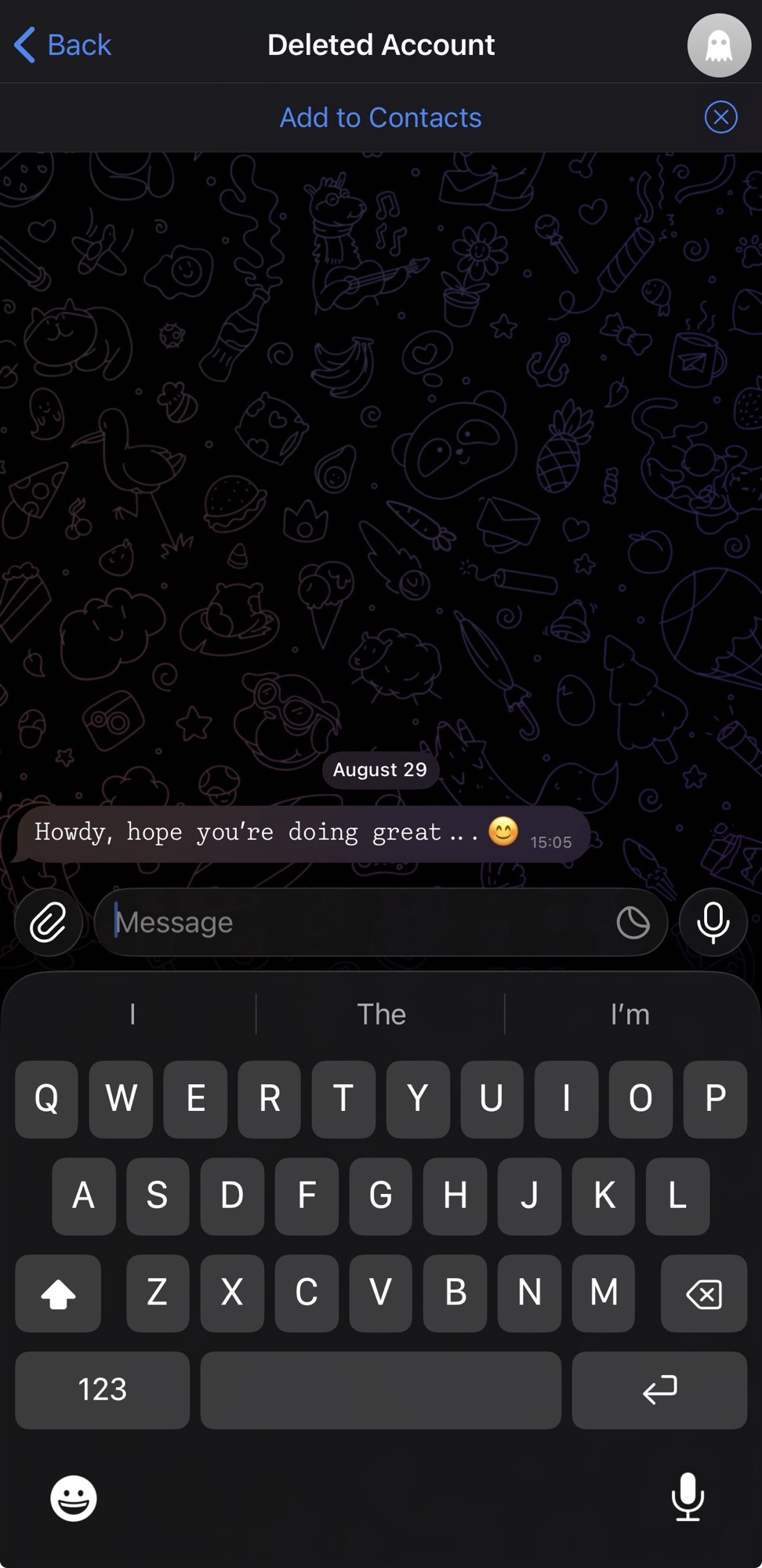
The Most Critical Console Setting: Communication & Friends
This is where online risks live. If your child can receive voice or text messages from anyone on the internet, they’re exposed to:
- Inappropriate content in voice chat
- Scams (“Free Nitro!” / “Free V-Bucks!”)
- Grooming and predatory contact
- Toxic behaviour and cyberbullying
Solution: Set communication to “Friends only.” This means only people your child has explicitly added can message or voice chat.
Phones & Tablets: iPhone, Android, iPad
Age Reality Check
Officially: Most apps are 13+. WhatsApp is 16+. Instagram is 13+.
Reality: Millions of children under these ages have accounts and parents often don’t realise.
Parent decision: If you’re buying a phone for a child under 13, you need to take phone ownership seriously. This isn’t a free-pass to the internet; it’s a carefully controlled tool.
iPhone Setup (Using Apple Family Sharing)
- Create an iCloud account for your child
- Settings → [Child’s name] → iCloud
- Use an email address you control ([email protected] is clean)
- Add them to your Family Sharing group
- Settings → [Your name] → Family Sharing → Add Family Member
- Choose “Create a Child Account”
- Follow the steps to link their iCloud account
- Enable Screen Time (the master control)
- On their phone: Settings → Screen Time → [parent sets up]
- Choose “This is my child’s iPhone”
- Create a Screen Time passcode (different from their device passcode)
- Configure Screen Time restrictions
- App Limits: e.g., Social Media max 1 hour/day, Gaming max 2 hours/day
- Downtime: e.g., 9pm–8am (device unusable except for phone calls to contacts)
- Communication Limits: Who can call/text during downtime
- Content & Privacy Restrictions → Content: Set to “Restricted”
- Apps: Only allow age-appropriate apps (disable Safari, disable certain social apps)
- Require Password for Purchases: Always “on”
- Turn on “Ask to Buy”**
- Settings → [Child’s name] → [Device] → App Store & iTunes Purchases → Purchase Approval → On
- Now you approve every app installation and in-app purchase
- Disable Siri access to sensitive features**
- Settings → Screen Time → Content & Privacy Restrictions → Allowed Apps → Disable Siri
- This prevents workarounds (using voice commands to access restricted content)
Android Setup (Using Google Family Link)
- Download Google Family Link app on your phone and their Android device
- Create a supervised Google account for your child**
- Open Family Link on your phone
- Choose “Get Started” → “Set up device for a child”
- Create a new Google account using your email address
- Complete setup on their phone**
- On their Android device: Settings → Google → Family Link
- Link it to the account you created
- The Family Link app now manages their device
- Configure app approvals**
- In Family Link app: Apps & games → Require approval for apps
- You approve every app they download
- Set screen time limits**
- Screen time → Set daily limit (e.g., 2 hours)
- Bedtime → Set unlock time (e.g., 9pm—8am device is locked)
- Downtime → Device can still make calls, but all apps are disabled
- Lock down Google Play**
- Google Play Store → Menu → Parental Controls
- Set content rating (e.g., age 7+, age 12+)
- Require PIN for purchases
- Configure location sharing (optional)**
- If enabled, you can see their device location in real-time
- Useful for younger teens; discuss with older teens first
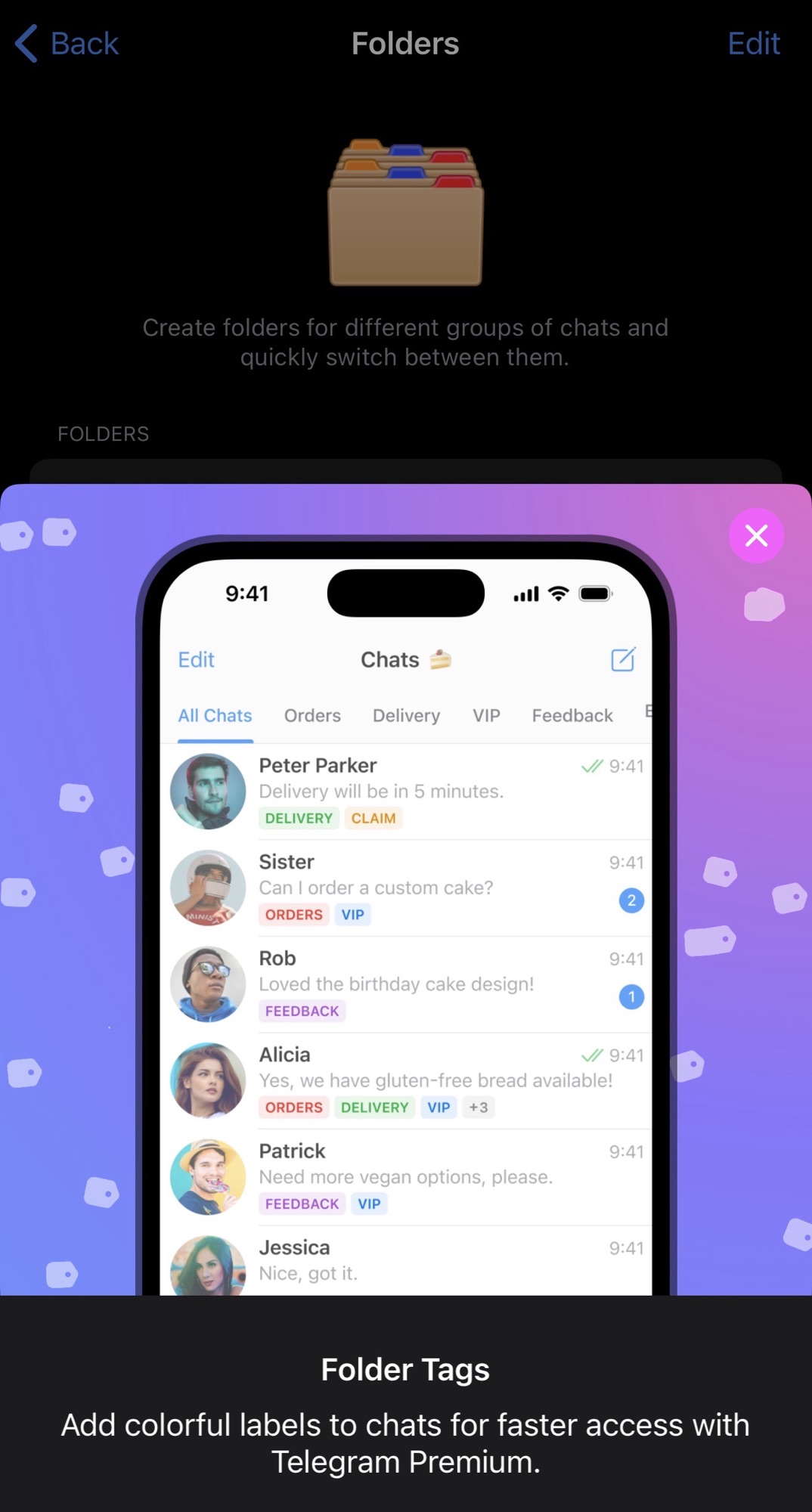
Critical Phone/Tablet Setting: App Store Password & Purchase Limits
In-app purchases are where parents lose money fastest. A “free game” can have cosmetic purchases (£1-50+), battle pass subscriptions (£7-15/month), and loot boxes (unregulated gambling mechanics).
Solution:
- Require password for every purchase (both Apple & Google allow this)
- Set spending limit to £0 if they’re under 13
- For older teens: Set monthly limit (e.g., £5-10) and require approval
- Disable “Store” tabs in gaming apps if possible
Smartwatches & Kids’ Devices
Smartwatches: The Training Wheels of Connected Devices
Smartwatches are excellent for younger children (8-11). They offer communication and GPS without full internet access.
Top Options for 2025:
- Samsung Galaxy Watch 7 Kids Mode:
- GPS tracking visible only to parents
- SOS button calls emergency contacts
- Preset text messages (no free typing)
- Activity tracking (encourages movement)
- Price: ~£150-200
- Gizmo Watch (Google):
- Built for kids 6-12
- Limited to pre-approved contacts
- GPS tracking
- Price: ~£150
- Apple Watch (with Family Setup):
- If child doesn’t have iPhone, still pairs to parent’s iPhone
- All features (GPS, calls, messages) controlled by parent
- Price: ~£250+
Setup is straightforward: Download the brand’s app on your phone, add your child’s contact information, enable GPS tracking, and they’re ready to go.
Other Kids’ Tech (STEM Kits, VR Headsets, Tablets)
For Christmas 2025, popular kids’ tech includes:
- STEM kits & science projects: Offline, screen-free, excellent
- 3D pens & art gadgets: Creative, limited internet exposure
- Budget tablets with parental controls: (iPad 10th gen ~£320, Samsung Galaxy Tab A ~£200)
- Entry-level VR headsets: (Meta Quest 3S ~£200)
Setup rule for all of these: Before it’s used, set up Family Link / Family Sharing and enable content filtering. Non-negotiable.
Smart Speakers, Streaming Devices & Smart TVs
Amazon Alexa Devices (Echo, Echo Dot, etc.)
- Disable voice purchasing**
- Alexa app → Settings → Voice Purchasing → Off
- Enable Voice History Deletion**
- Alexa app → Settings → Alexa Privacy → Manage Your Alexa Data
- Choose “Delete all recordings”
- Future: voice recordings auto-delete after 3 months
- Place in shared spaces**
- Not in bedrooms; kitchen or living room is better
- Pair with router bedtime schedule**
- Your router can cut power to the Echo during sleeping hours
Streaming Devices & Smart TVs (Netflix, Prime, Disney+, Now)
- Create separate profiles per family member**
- Netflix → Account → Profiles → Create a Profile for your child
- Set maturity level to their age
- Enable PIN-protected parental controls**
- Netflix → Parental Controls → Enter PIN
- Only you can change content restrictions
- Disable autoplay**
- Netflix → Account → Playback → Autoplay → Off
- Reduces “one more episode” temptation
- Set a TV curfew on your router**
- Your router can cut power to the TV at bedtime
Payments, Gift Cards & Subscriptions
Gift Cards vs. Stored Payment Methods
Gift cards are far safer. Here’s why:
- Gift card: Limited funds, easy to track spending, no surprise charges
- Stored card: Unlimited spending potential, child can make purchases without realising cost
If you give a gift card:
- Set a low amount (£10-15 for younger teens, £25-50 for older teens)
- Discuss what it can be spent on (e.g., “Games only, no in-app purchases”)
- Let the card run out; don’t automatically top it up
Subscriptions: The Hidden Cost
Common subscriptions kids ask for:
- Game Pass (Xbox/PC): £10/month, unlimited games
- PlayStation Plus: £6-17/month depending on tier
- Nintendo Switch Online: £4-50/year
- Spotify Premium: £11/month
- Discord Nitro: £8-100/year
- Twitch Turbo: £9/month
- In-game battle passes: £7-12/season
Reality: Parents often enable subscriptions without realising. A child gets one month “free,” then it auto-renews every month.
How to prevent this:**
- Turn OFF auto-renewal for all subscriptions
- Require parental approval for renewal
- Keep a running list of active subscriptions (many parents have 3-5 they’ve forgotten about)
- Consider consolidating: one family music plan instead of three individual ones
Money-saving tip: Family plans often save money. Spotify Family (£17/month for 6 people) is cheaper than three individual Premium accounts (£33/month).
Security Basics That Prevent Most Problems
Passwords & Logins
- Your family account password: Strong (12+ characters), unique, stored in a password manager (Bitwarden, 1Password)
- Your child’s device passcode: 4-6 digits, simple enough they remember it, but you know it
- Your Screen Time/Family Link passcode: Different from the device passcode (prevents workarounds)
- Never share your family account password with your child—it’s how you control settings
Two-Factor Authentication
Enable it on the parent account that controls purchases. This means if someone guesses your password, they still can’t buy things without your phone.
How:
- Apple: Settings → [Your name] → Password & Security → Two-Factor Authentication → On
- Google: myaccount.google.com → Security → 2-Step Verification → Get Started
- Microsoft: account.microsoft.com → Security → Advanced Security Options → Two-Step Verification
Content Filtering at the Network Level
This is the most powerful tool you have. Your home Wi-Fi router can block entire categories of content—adult sites, gambling, malware, etc.—across every device on your network.
Most modern routers have built-in filtering (BT Smart Hub, Sky Hub, Plusnet Hub, etc.). Enable it in your router admin panel.
Better option: Use a DNS filtering service like OpenDNS or Cloudflare for Families. It’s free or cheap (£5-10/year) and works even if your router doesn’t support filtering.
Christmas Morning: The 10-Minute Setup (Before Unwrapping)
Do this before your child sees the device. It takes 10 minutes and prevents hours of future problems.
Step-by-Step Setup Timeline
- Day before Christmas: Initial Setup (5 min)**
- Connect device to Wi-Fi
- Update the OS (Settings → System Update)
- Set initial account (parent-managed account)
- Christmas morning: Parental Controls (5 min)**
- Enable Screen Time / Family Link / Console Family Settings
- Set age-appropriate content filters
- Set screen time limits (e.g., 2 hours/day)
- Lock purchases behind approval
- Disable public communication
- Christmas morning: Router Setup (5 min)**
- Log into your router (check the label on the bottom)
- Add the new device to your network
- Set it to the bedtime schedule (if your router supports it)
- After Christmas: The Conversation (when you hand it over)**
- “This is a great gift, and I’m excited for you to use it. These are the rules we’ve set together. Let’s talk about what’s fair and what makes sense for our family.”
Total time: 15 minutes. Prevents: unlimited risk.
Common Mistakes to Avoid
Mistake 1: Buying a Phone for a Young Child Without Parental Controls
The trap: “I’ll set it up later.” You won’t. By the time you do, they’ve already found inappropriate content or made purchases.
The fix: Set up controls before you wrap it.
Mistake 2: Enabling In-App Purchases Without a Spending Limit
The trap: A child sees cosmetics in a free game, clicks “buy,” and your card is charged £15. This repeats.
The fix: Require password for every purchase. Set spending limit to £0 for children under 13.
Mistake 3: Allowing Open Voice Chat on Consoles
The trap: Your child can hear toxic behaviour, scams, and worse. Predators use voice chat to groom children.
The fix: “Friends only” communication. Non-negotiable.
Mistake 4: Buying a Smartphone Without Discussing Boundaries First
The trap: Child gets the phone, sees you have no control, ignores every rule you set.
The fix: Have the boundary conversation before unwrapping. “This is a family device with family rules.”
Mistake 5: Ignoring Bedtime Screen Use
The trap: Screen time before bed disrupts sleep. Teens end up on their phones at 2am. Sleep deprivation affects mood, grades, and health.
The fix: Set Downtime to start at 9pm. Device locks. No exceptions.
The Real Talk: What This Costs
Parental controls are free. Router access is free. The time investment is minimal.
What costs money is the device itself:
| Device Type | Budget Option | Mid-Range | Premium |
|---|---|---|---|
| Smartwatch | £80-100 | £150-200 | £250+ |
| Tablet | £150-200 | £300-500 | £700+ |
| Smartphone | £200-300 | £400-700 | £1,000+ |
| Gaming Console | Nintendo Switch (£250) | PS5 / Xbox (£450) | PC Gaming Setup (£1,000+) |
| VR Headset | Meta Quest 3S (£200) | Meta Quest 3 (£400) | PlayStation VR2 (£650) |
Plus subscriptions (optional but common):**
- Game Pass / PlayStation Plus: £6-17/month
- Spotify / Apple Music: £8-11/month
- Netflix / Prime / Disney+: £5-17/month each
The hidden cost: In-app purchases and in-game spending. Without limits, a “free game” can cost £50+ per month.
The Bigger Picture: Why Setup Matters
Parental controls aren’t about spying on your child or treating them like criminals. They’re about creating structure.
When a device has clear limits—screen time, bedtime, spending, communication—your child knows what’s expected. You don’t have to nag. The technology does it for you.
This creates space for a better relationship. Instead of arguing about screen time, you talk about why the limits exist. Instead of them hiding device use, they feel trusted.
The irony: Teens often respect smart limits. What they resent is inconsistency and lack of communication.
Frame it this way: “This gift comes with responsibility. We’re setting up these limits together so you can enjoy it safely. That’s what care looks like.”
Your Setup Checklist (Print & Use)
Before Christmas Morning
- ☐ Chosen the right device for your family’s needs
- ☐ Decided on a parent-managed account structure
- ☐ Downloaded parental control apps (Family Link / Family Sharing / Console apps)
- ☐ Reviewed my home Wi-Fi router’s parental control options
- ☐ Created strong passwords and stored them securely
Christmas Day
- ☐ Updated device OS before child sees it
- ☐ Created parent-managed account (not child-created account)
- ☐ Enabled Screen Time / Family Link / Console Family Settings
- ☐ Set content filters appropriate to child’s age
- ☐ Set screen time limits (e.g., 2 hours on school days)
- ☐ Set bedtime schedule (e.g., device offline 9pm-8am)
- ☐ Locked purchases behind password approval
- ☐ Disabled public communication (friends-only or off)
- ☐ Configured router bedtime schedule
- ☐ Had the conversation about rules and expectations
After Christmas
- ☐ Review parental dashboard weekly (5 minutes)
- ☐ Adjust limits as child grows and shows responsibility
- ☐ Check for unexpected subscriptions (monthly)
- ☐ Update privacy settings as needed
- ☐ Keep the conversation going—don’t just set and forget
Where to Get More Help
We publish clear, parent-friendly guides with step-by-step instructions and UK-specific advice.
- Parental Controls: iOS & Android — Exact switches to set first, in plain English
- Smart Wi-Fi for Families — Router-level filtering and bedtime schedules
- Healthy Screen-Time Rules That Actually Work — Calm habits that protect sleep and family time
- Family Rules for Online Chat — Works for any game or app
- Should You Track Your Child? — Location sharing: pros, cons, and how to talk about it
Stay Connected
For updates on new tech, safety concerns, and parenting wins:
- Instagram: @understandtechuk
- Facebook Group: Join parents helping parents
- Subscribe: Get new guides straight to your inbox